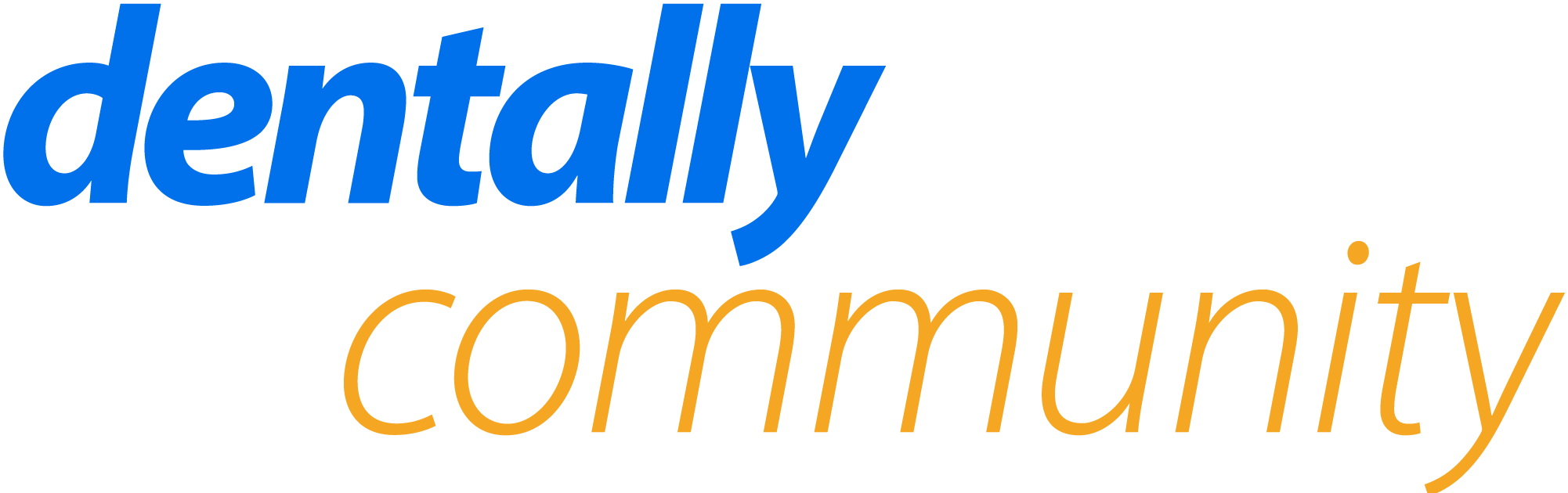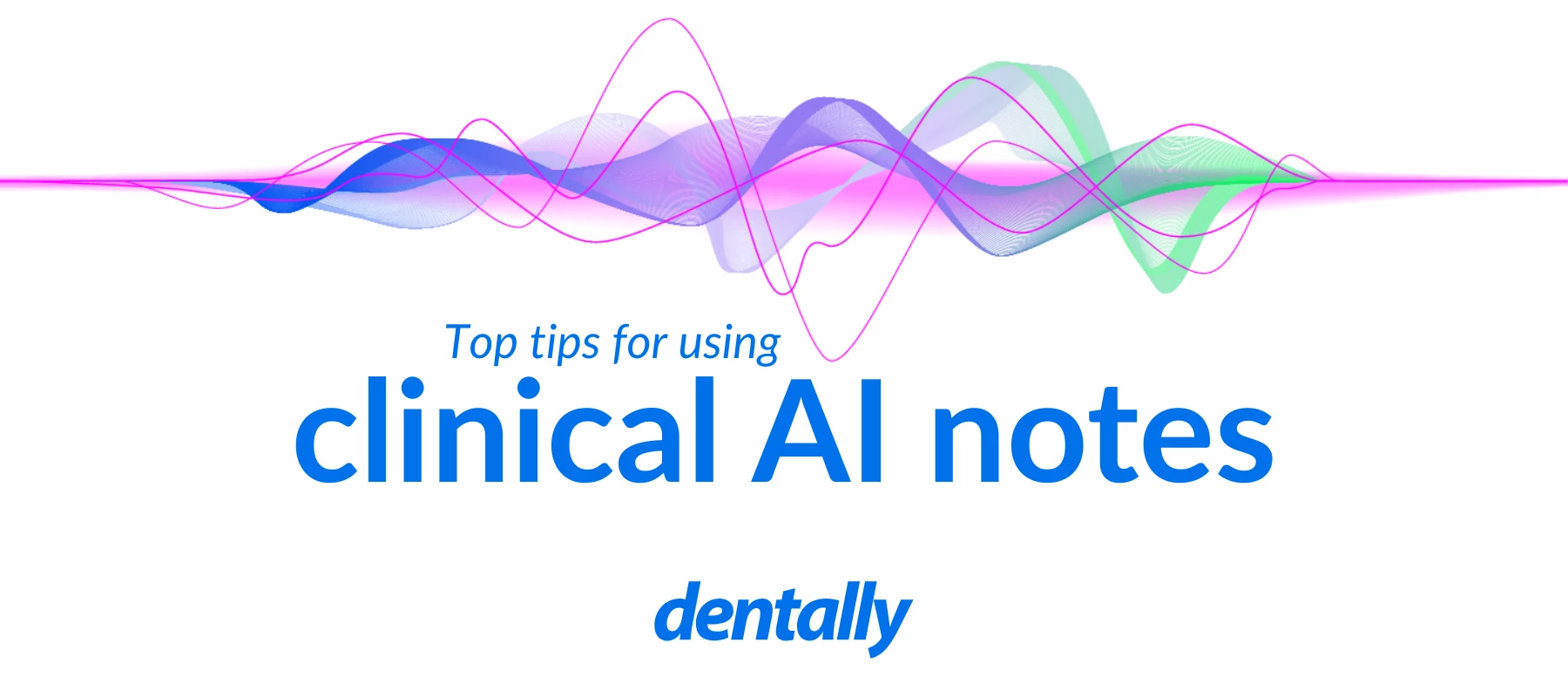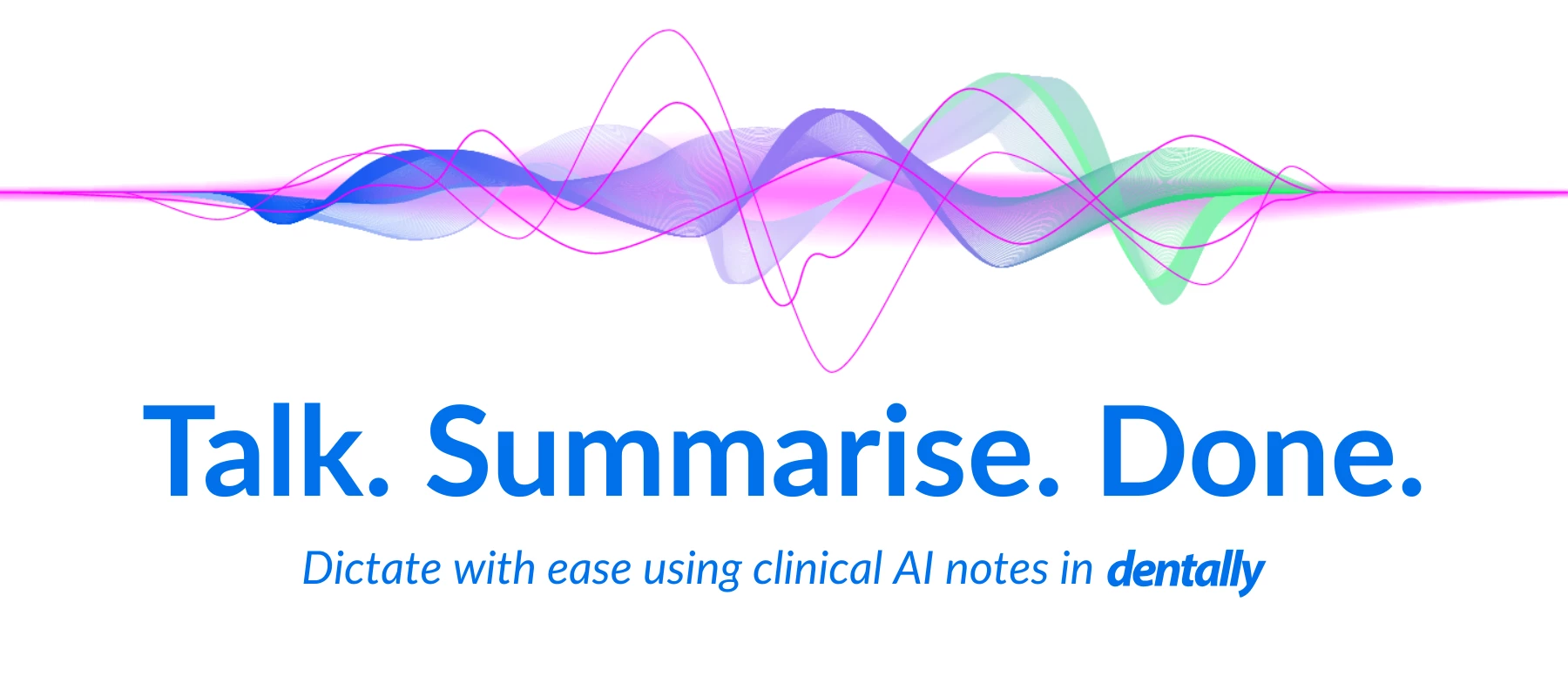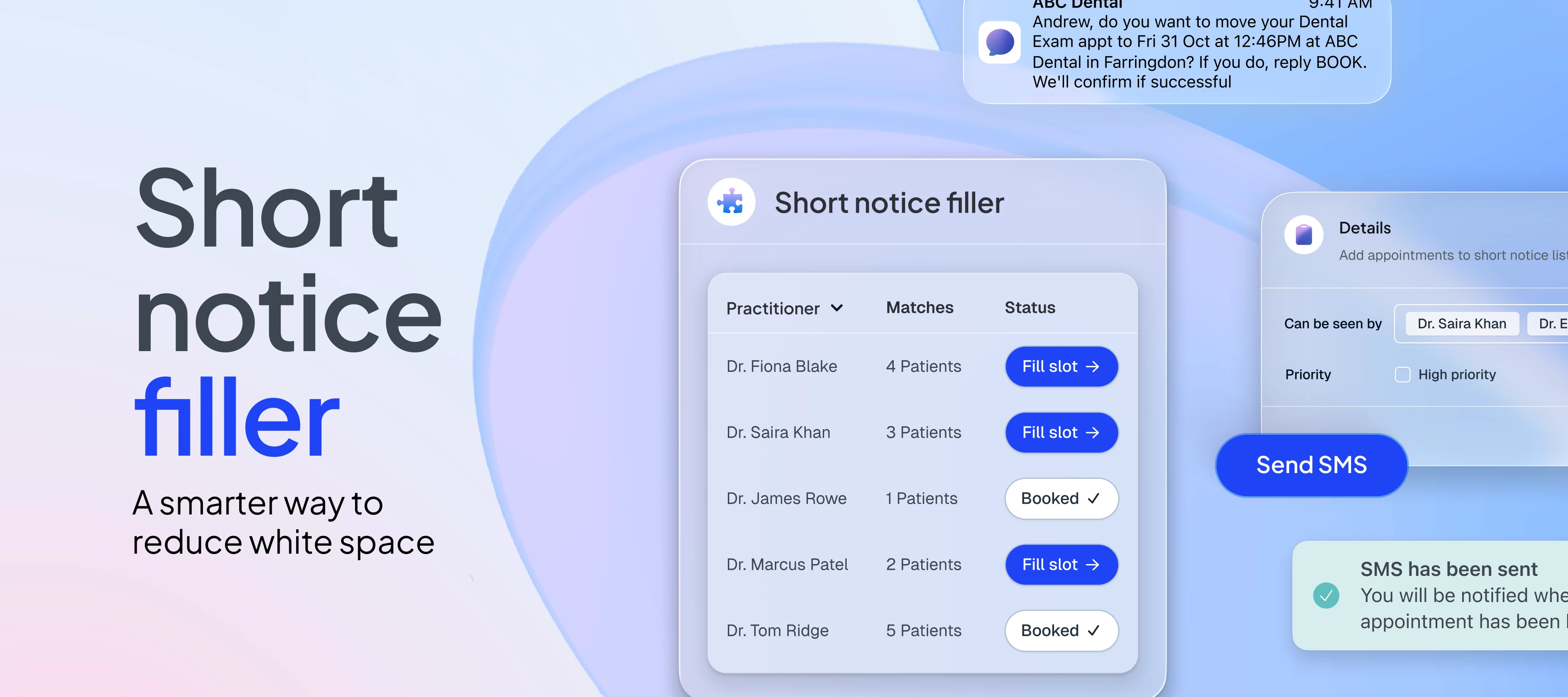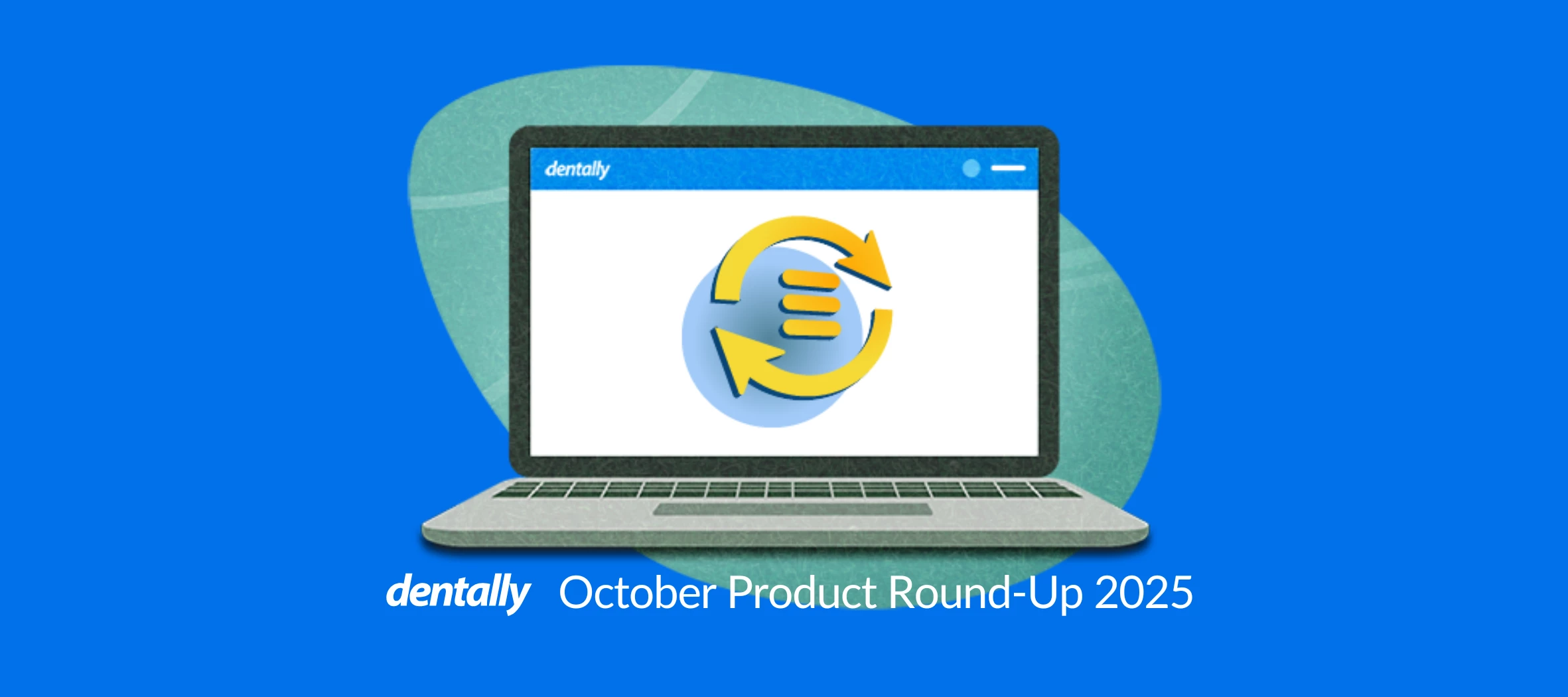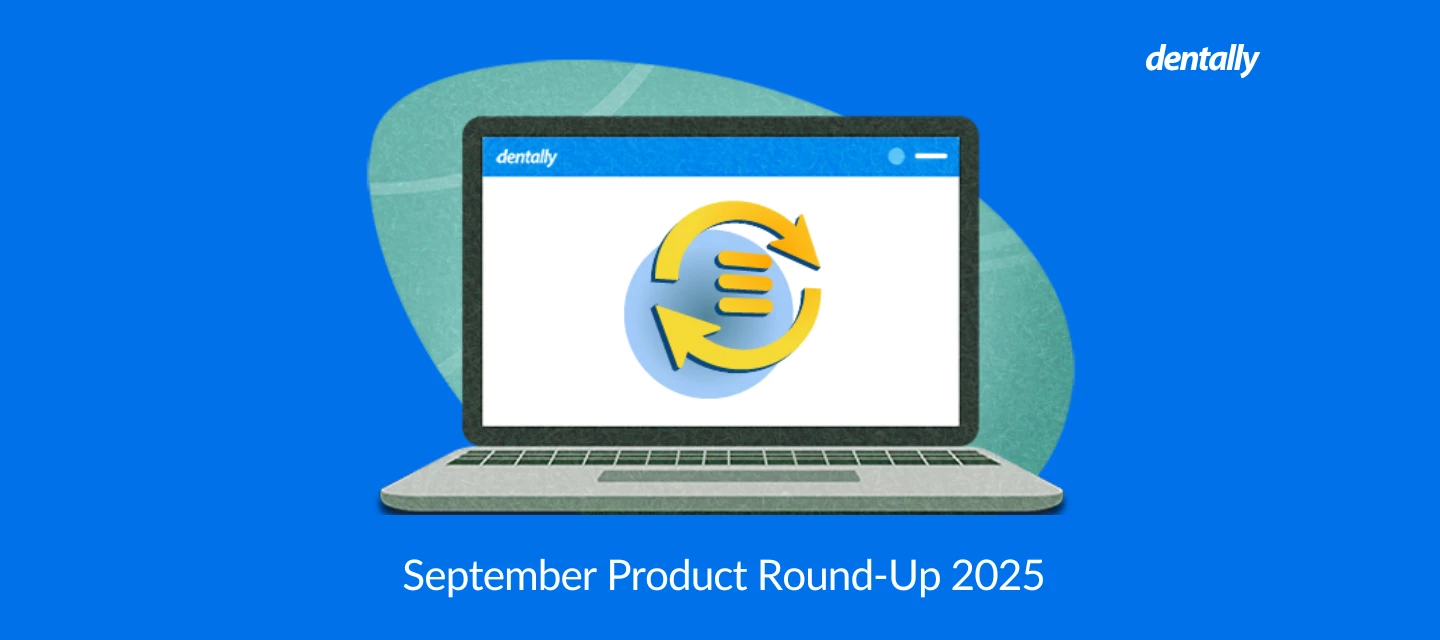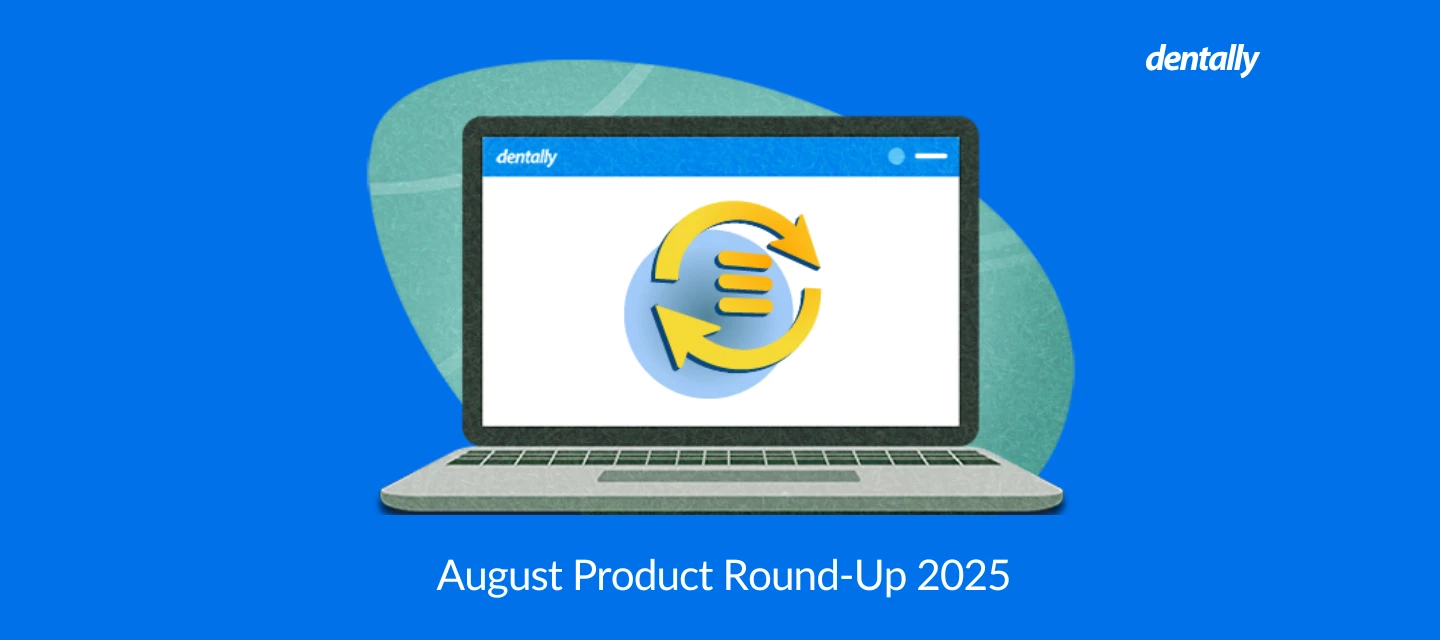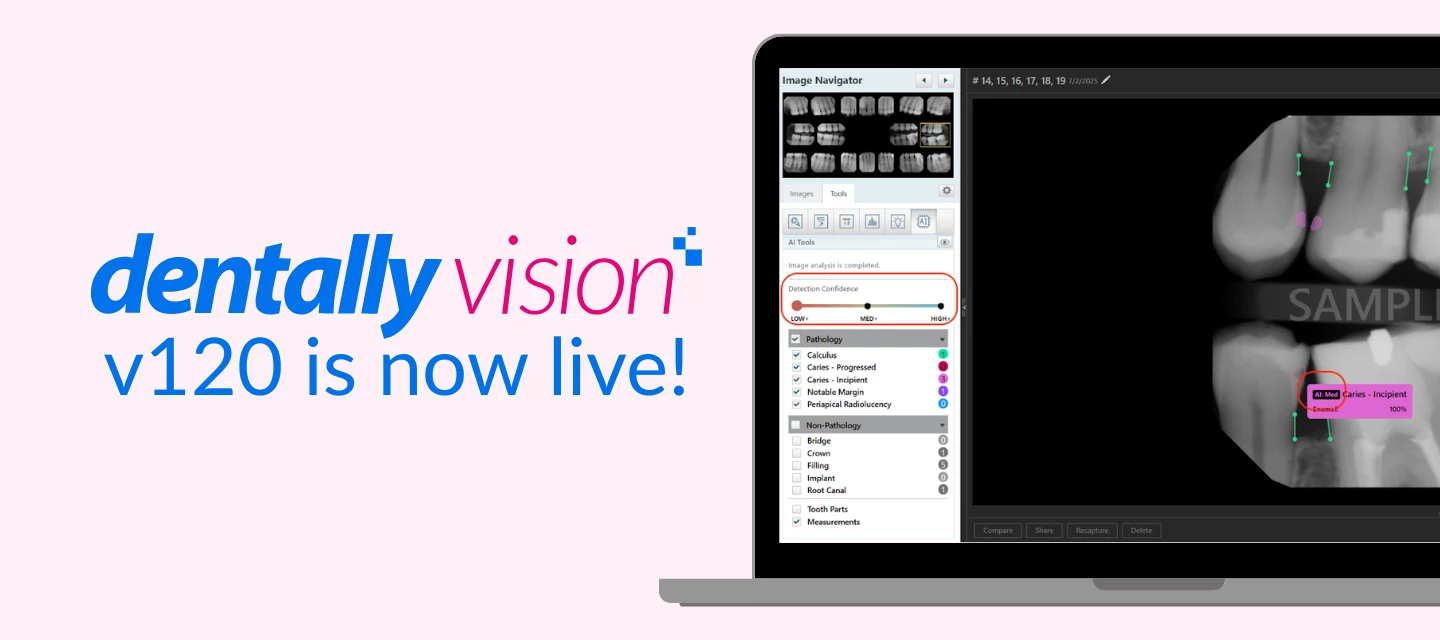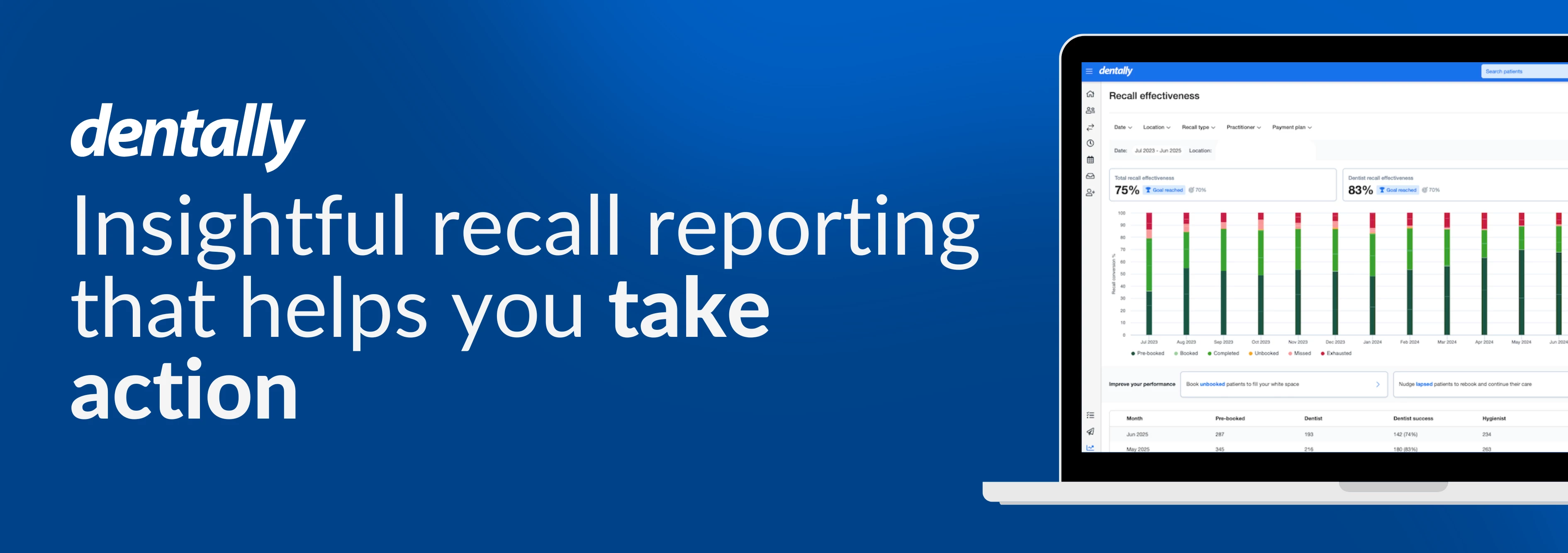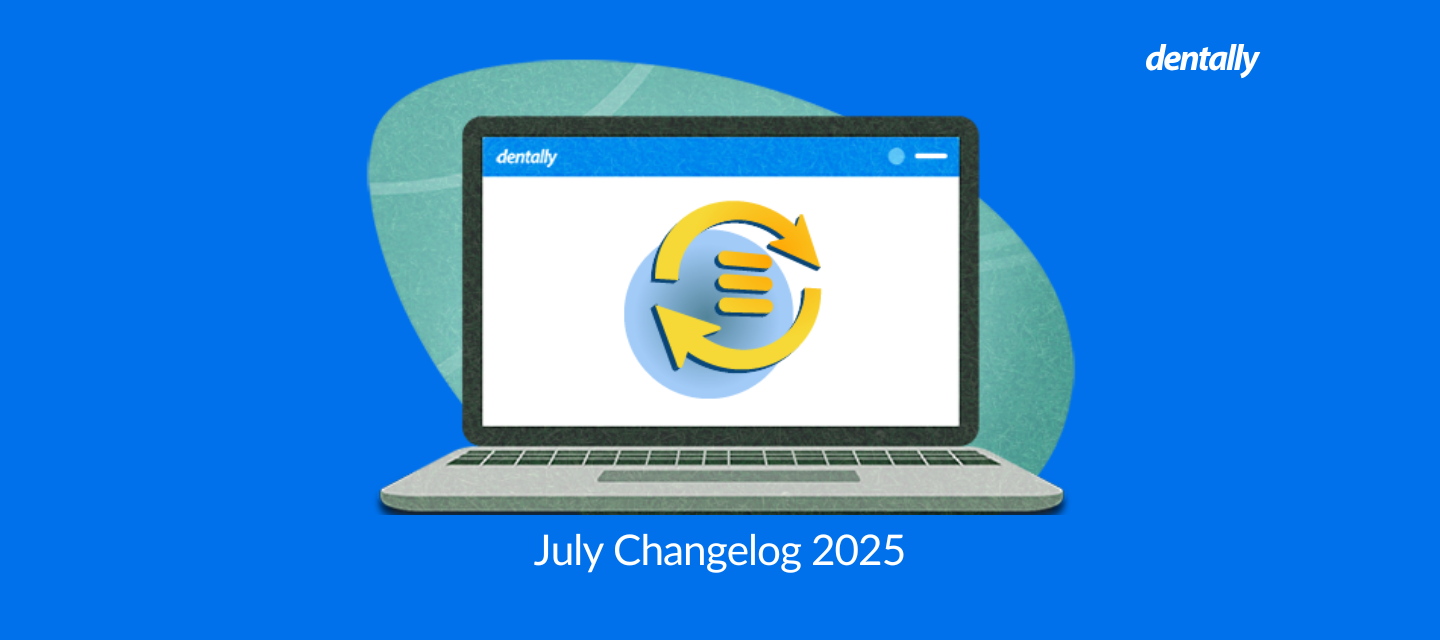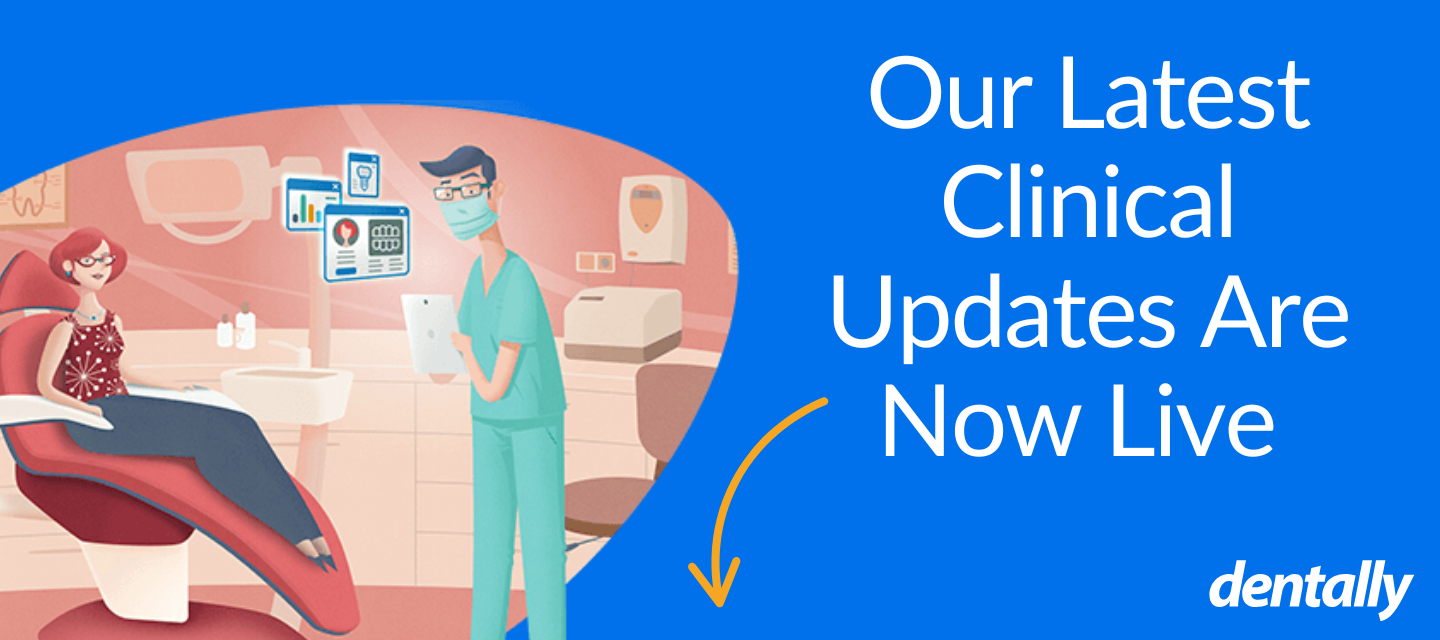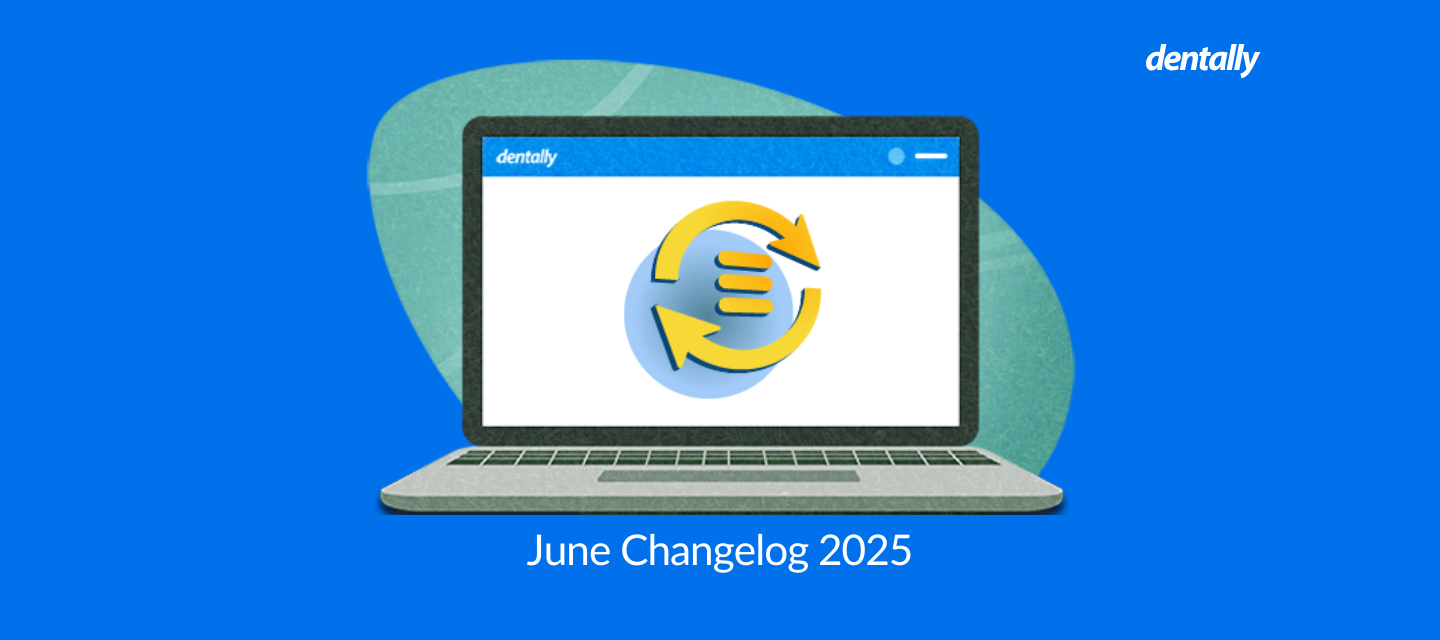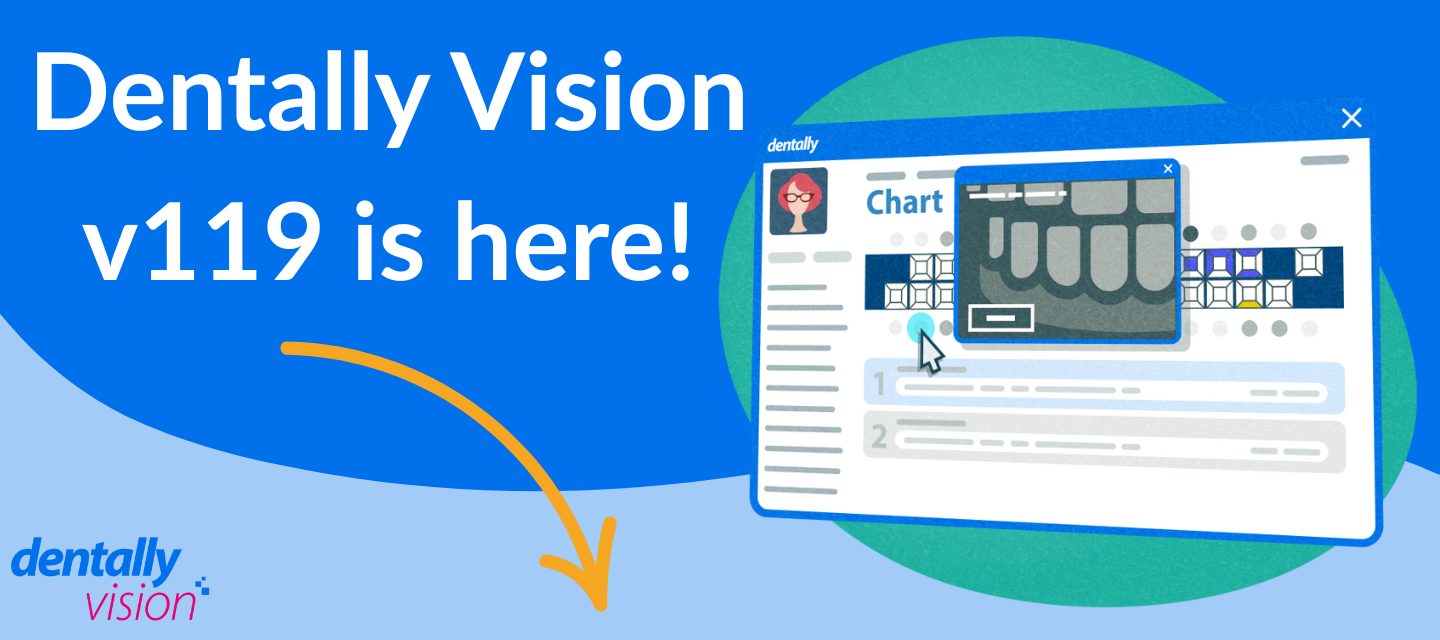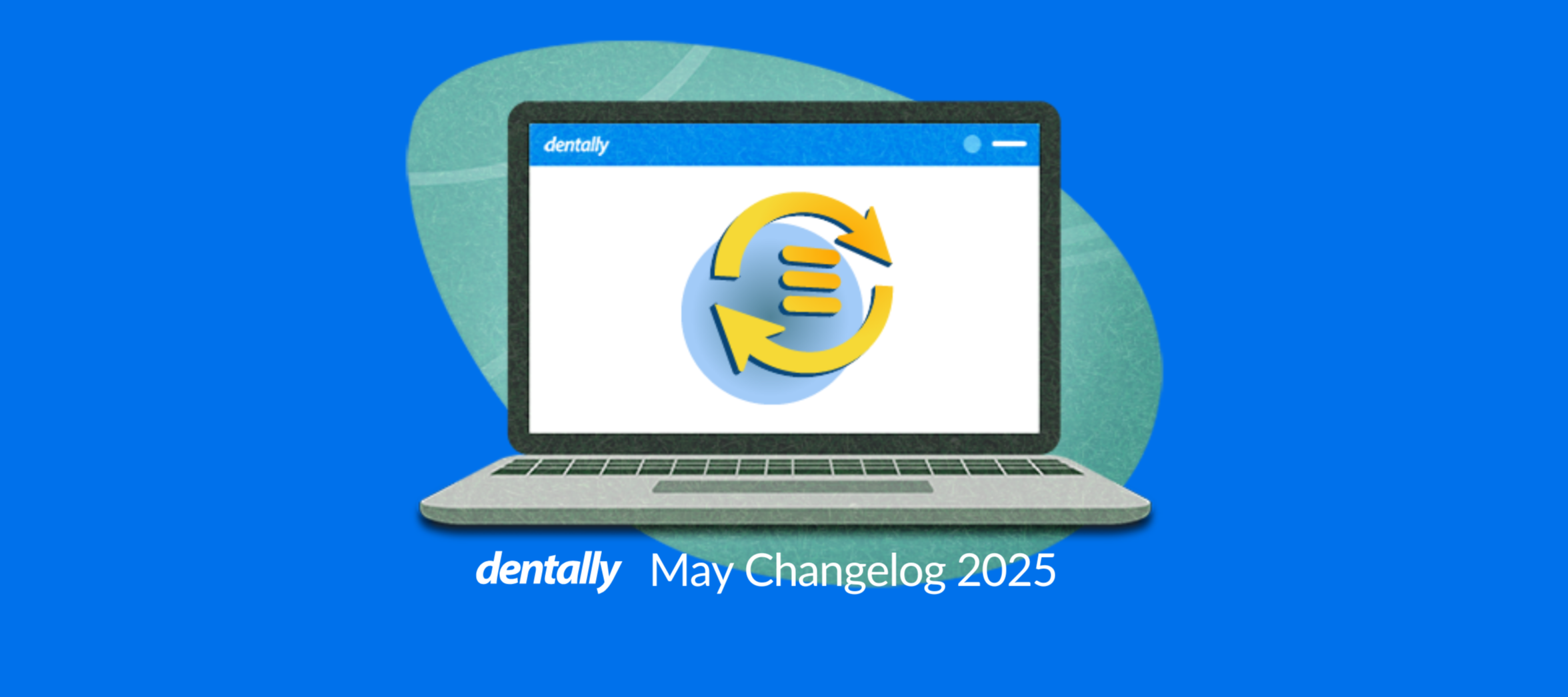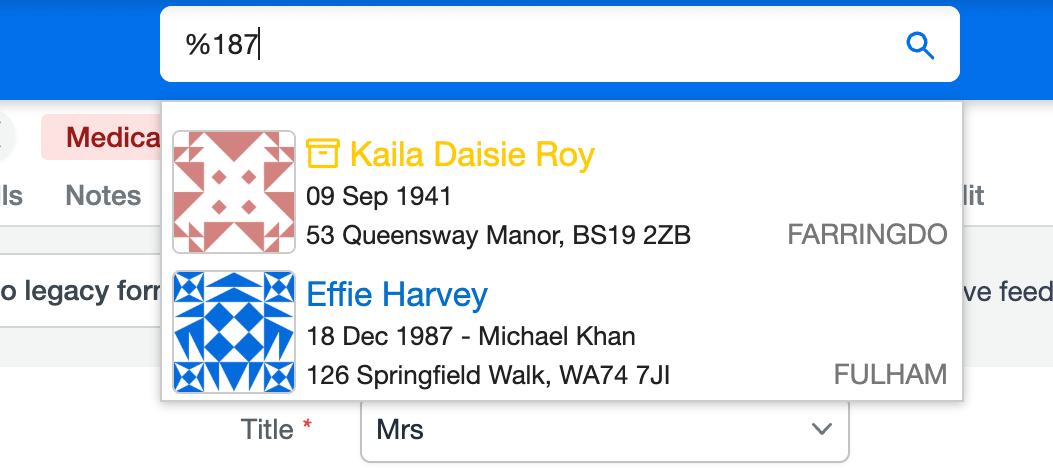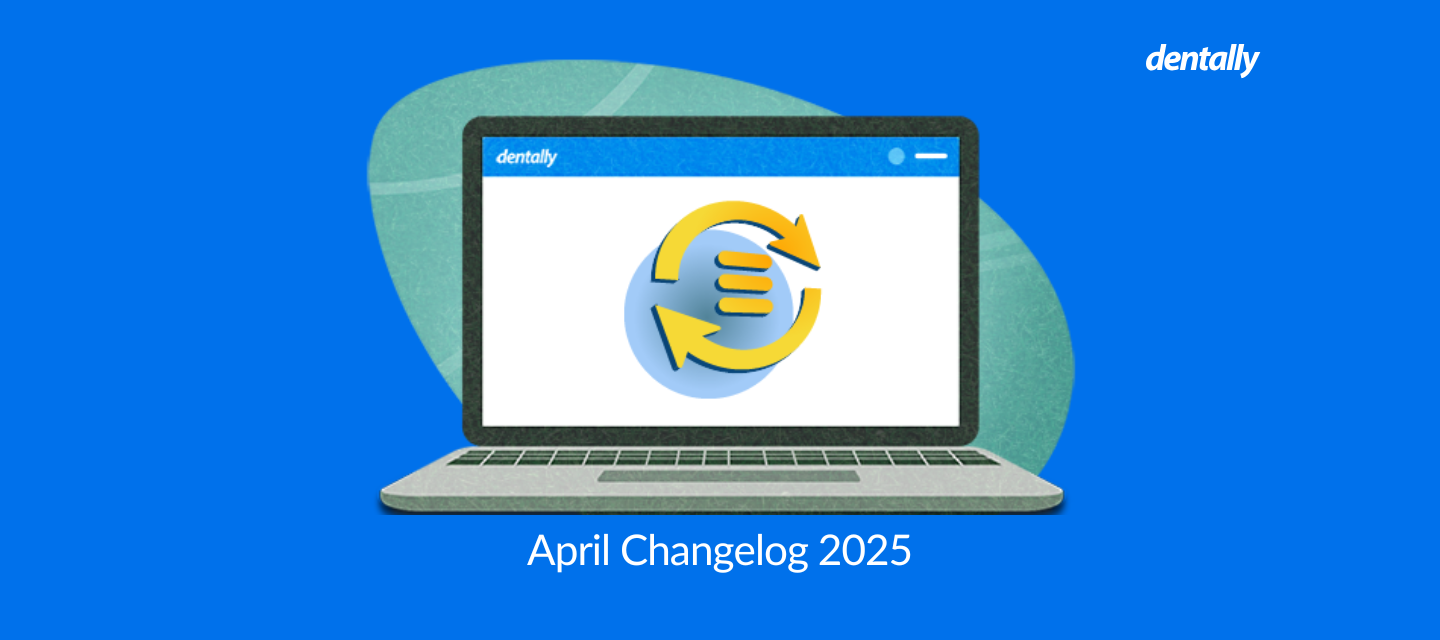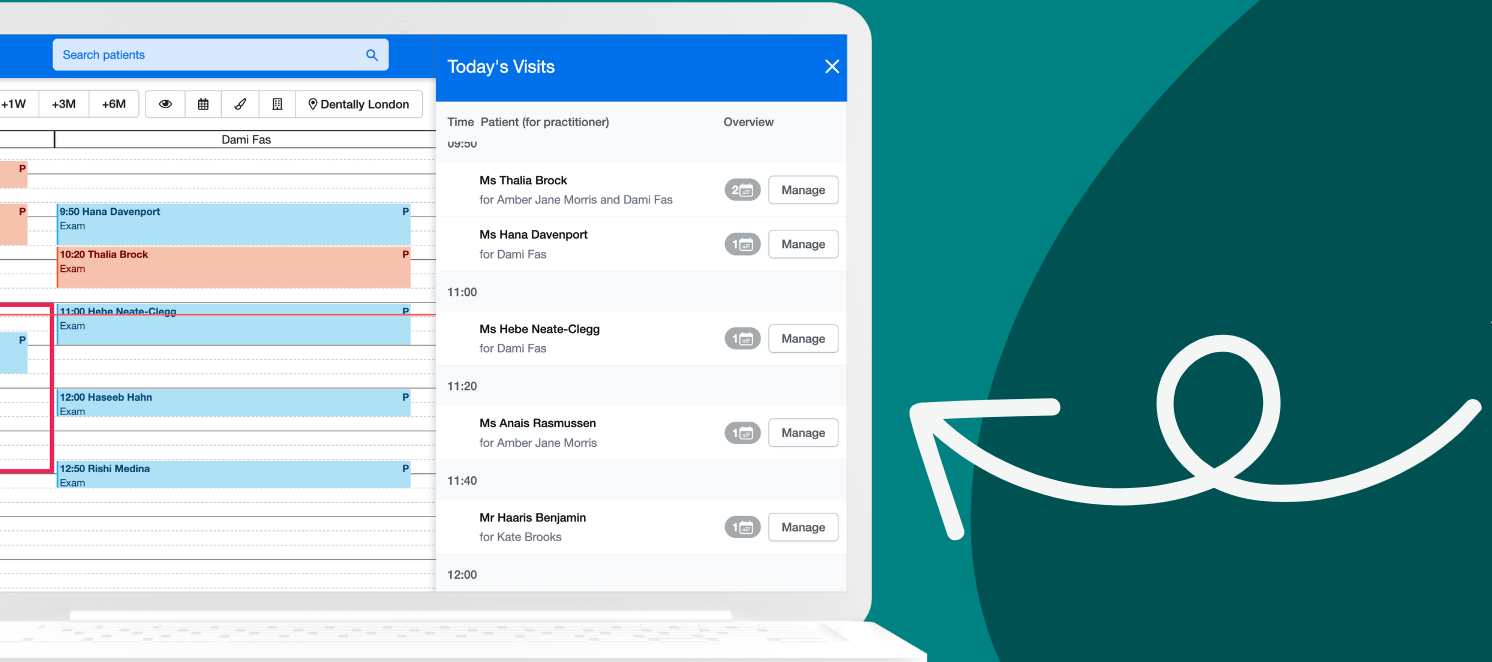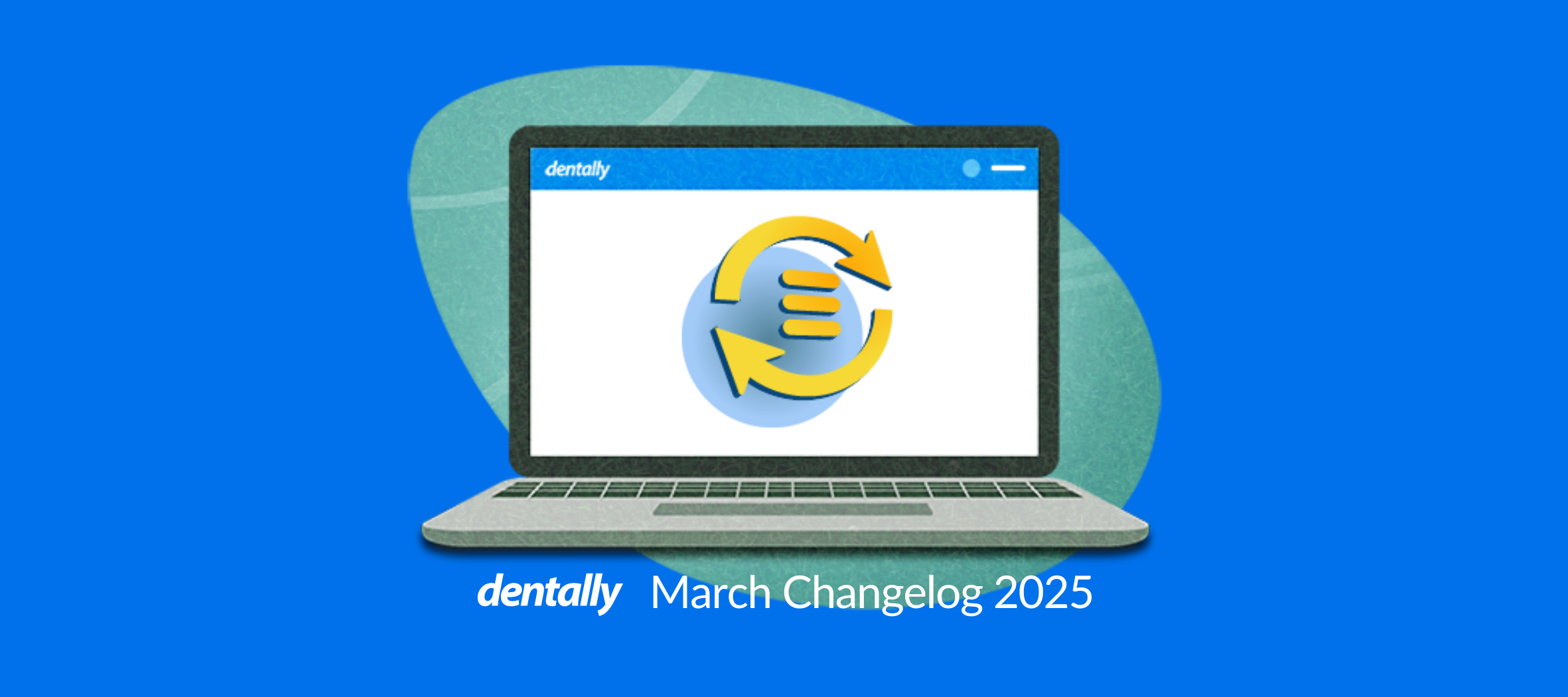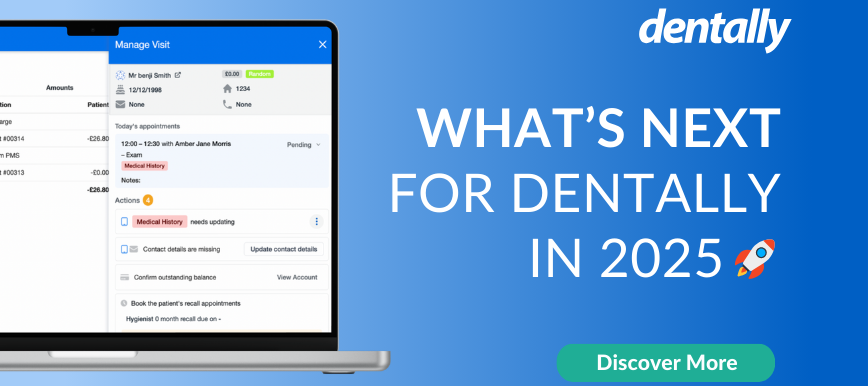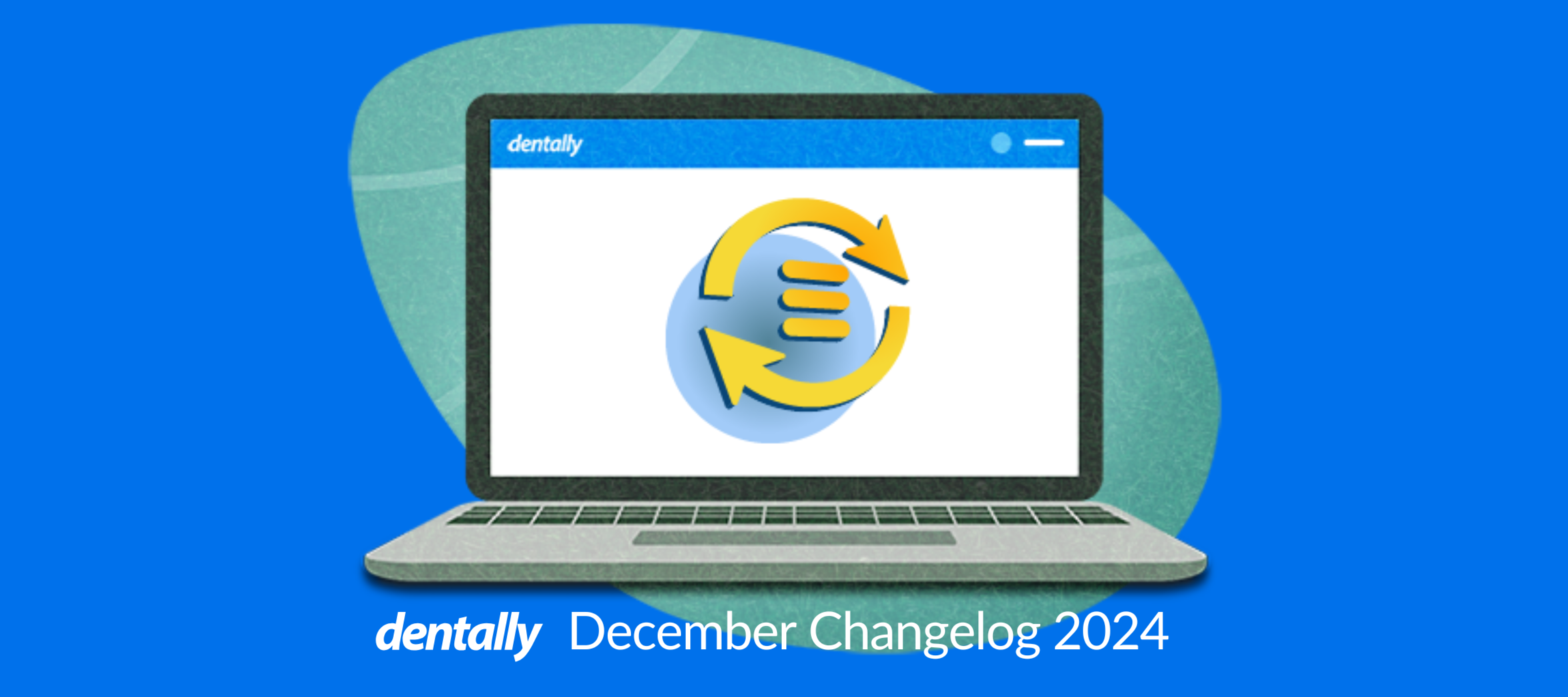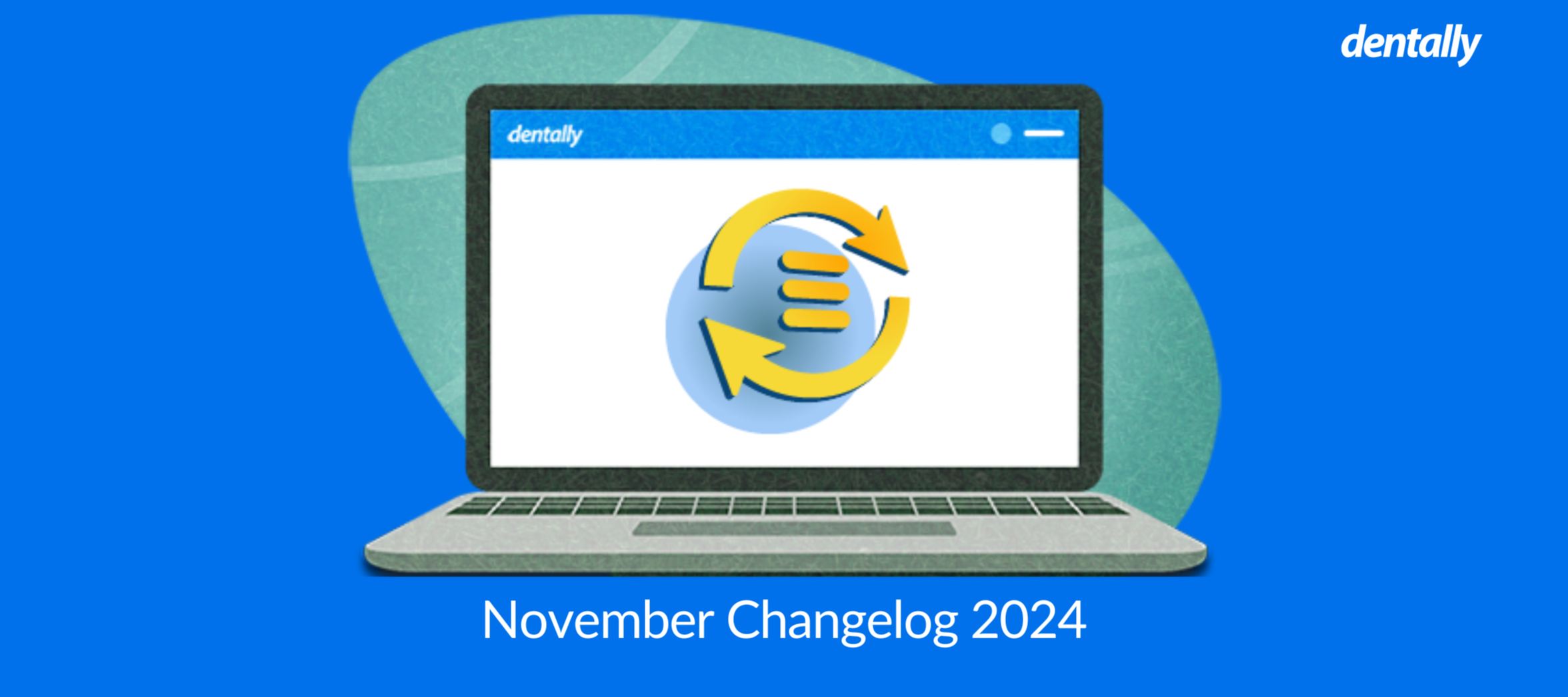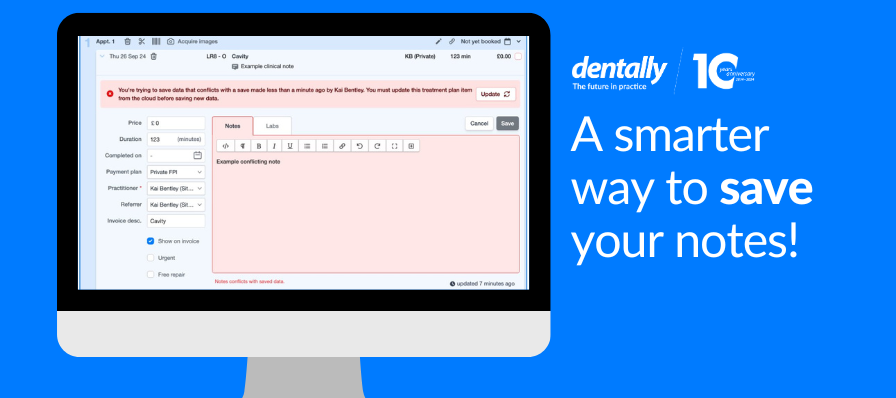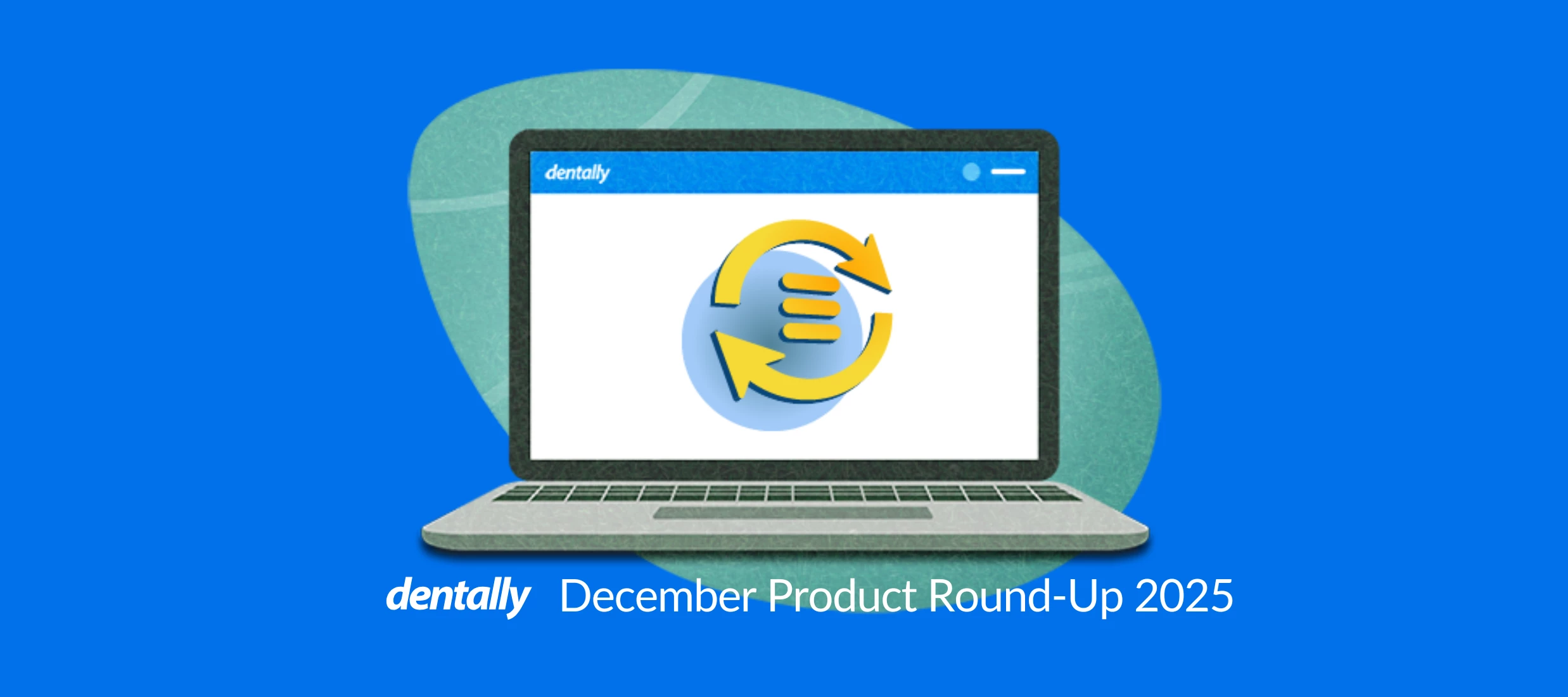
Dec 5, 2025
Dentally Product Round-Up - December 2025
Your monthly product round-up is live – including new clinical AI notes!Read the full round-up here 👉Here are some highlights! 💫⭐ AI notes is here! Dictate your clinical observations to generate structured notes in seconds, saving up to five minutes per patient. Find out more ⭐ Mark appointments as ready to book Receptionists can quickly identify ready-to-book appointments, reducing back-and-forth with clinicians for smoother booking workflows. Find out more