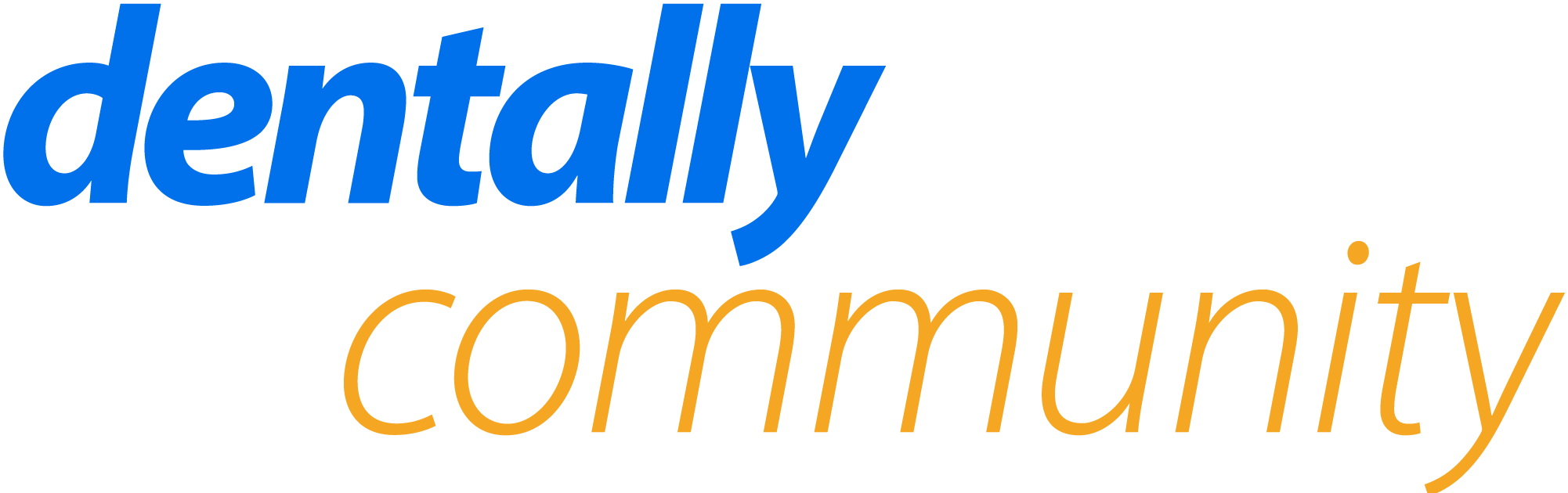We have noticed if a patient has more than 5 appointments, they don’t all print out. Is there a way to get it print all appointments when there are more than 5? I dealt with a patient who had to book 9 appointments and i was unable to print them all out.
Many thanks.