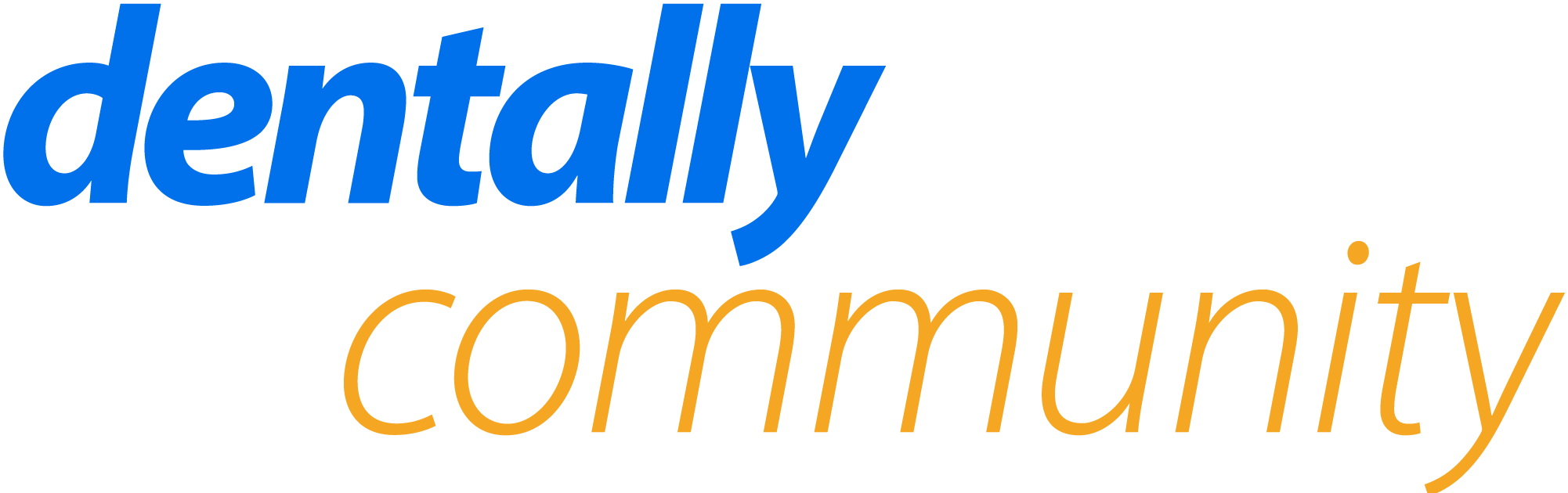Hi All
Our dentists have come looking to see if its possible to have 2PA option on dentally vision, and wondering if any other clinics know of workaround, of it is something that perhaps Dentally can roll out. We have an option for 1pa and 3pa, but no 2pa.