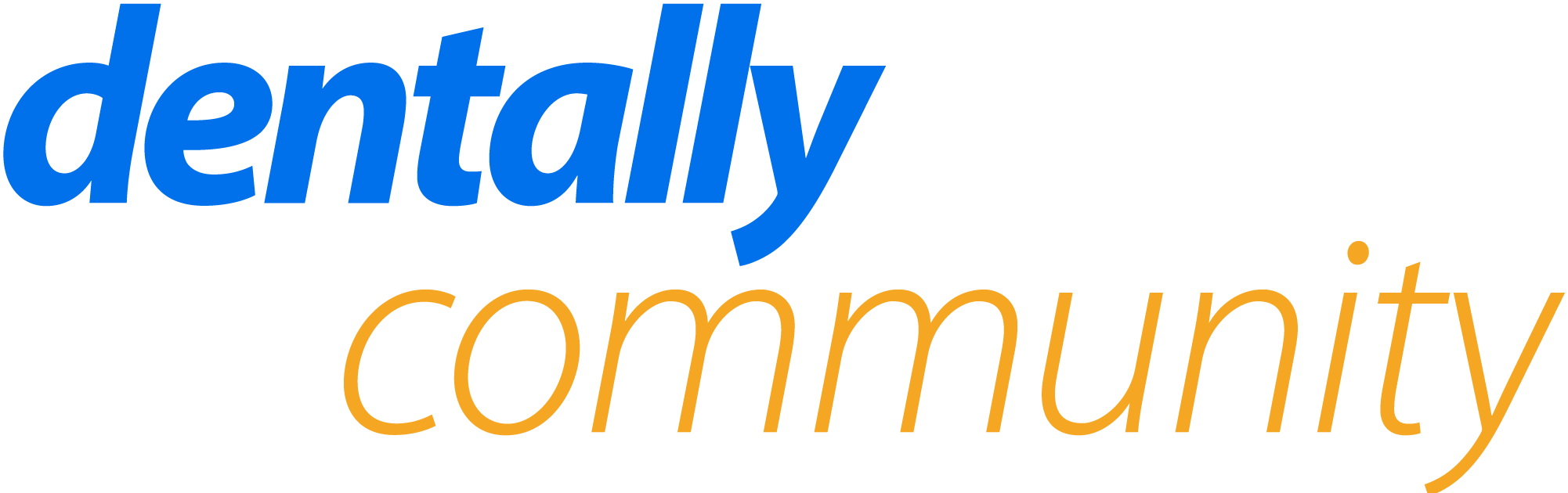Hello
Just wondering if is there currently a way to view patient images (e.g. XRays on dentally) and type clinical notes at the same time in Dentally?
At the moment, I find myself switching back and forth between the notes section and the image viewer on dentally to cross-reference findings and confirm what I’m writing. It is a bit cumbersome, especially during XRay/OPT interpretation or when reviewing multiple images.
Would it be possible to introduce a floating or resizable image window that stays visible while typing notes? I think this would be a really helpful feature for many of us in practice. Keen to hear if others have found a workaround or if this is something already on the roadmap.
Thanks.