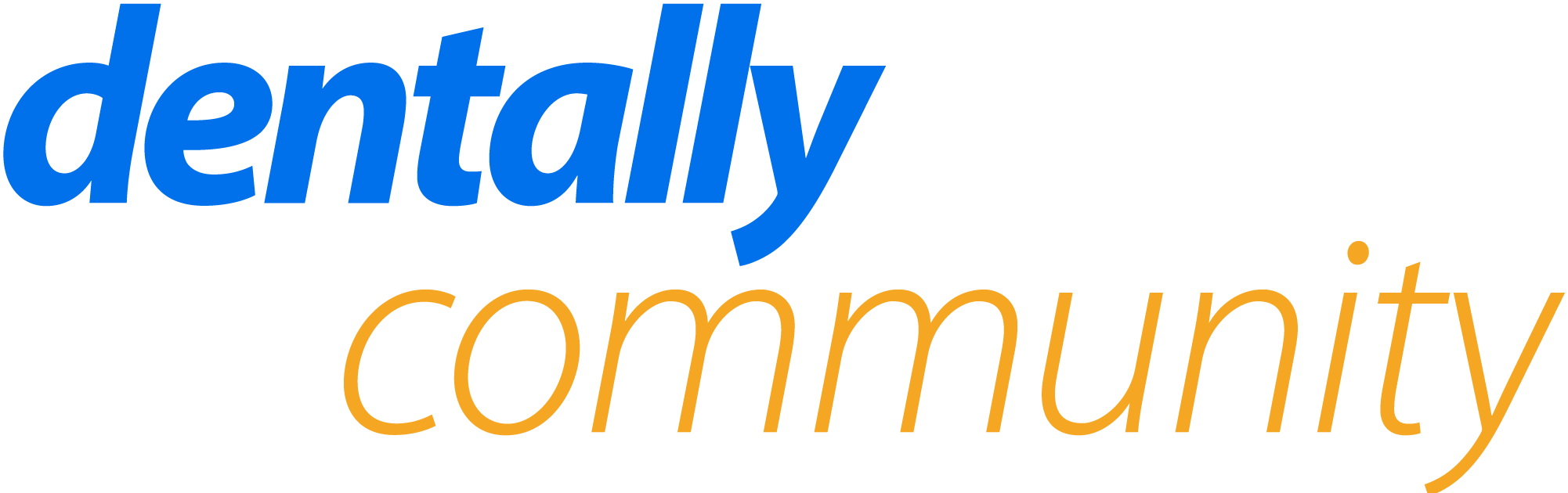On the concierge app it will only show the MH if it is due to be completed (older than 6 months)- sometime we get patients that have had medical changes and need to complete the MH again before the 6 month mark. It is fine doing it in surgery verbally but when there has been big changes we really need to be able to give them the iPad and get them to do it themselves. I understand that we can email the patient a link etc but when they are elderly or don't have their phone on them extra it is much easier doing on the tablet.
Please can you look into if there is a way of the pt updating their MH even if it is less than 6 months.