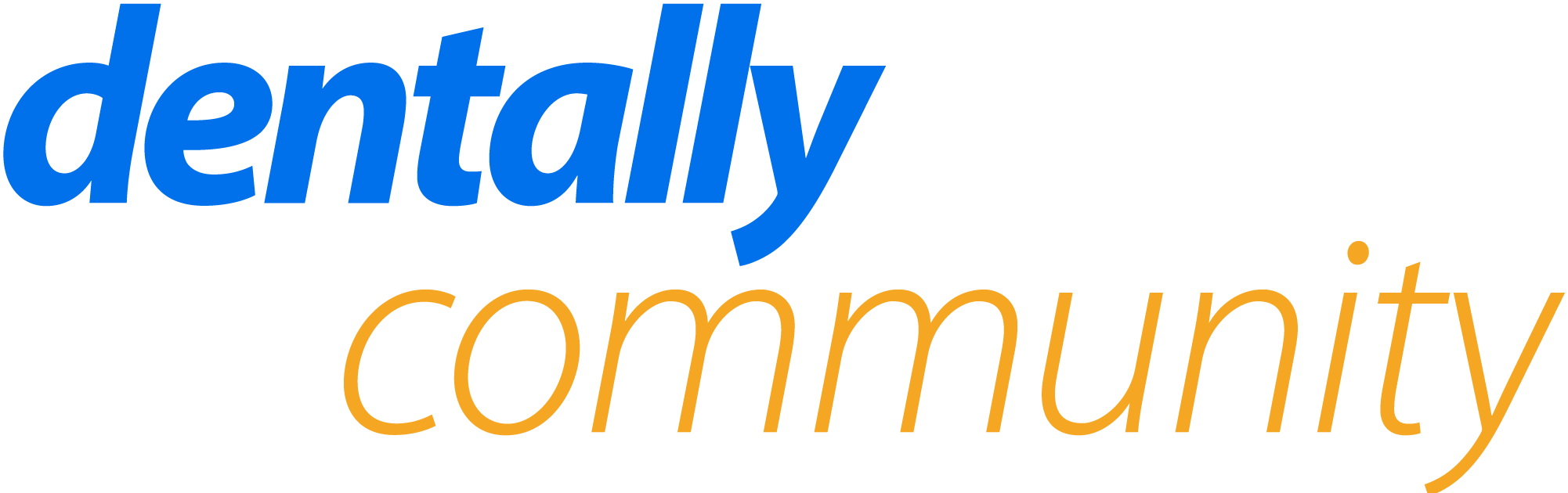Hi, I have charted watch on a tooth, it comes up on the chart, then when I do treatment over the area the watch was charted why is the watch still there over the treatment? Treatment should overlay the watch to show i am not watching this anymore. Why is this not the case? How can i change this?
Question
CHART "WATCH"
 +2
+2Enter your E-mail address. We'll send you an e-mail with instructions to reset your password.